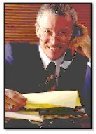Wrapping Text Around an Image within an HTML Web Page
|
If you've ever tried to display an
image with your text wrapping around it, you have probably discovered it
won't work with just a plain image tag.
To do so, you must include the ALIGN attribute within your image tag.
Image Displayed on Left:
| <IMG
BORDER="0" ALIGN="Left" SRC="yourimage.jpg">Your Text |
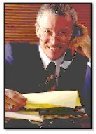 By placing the above
code within your HTML, your image will be displayed on the left hand side
with your text displayed on the right. By placing the above
code within your HTML, your image will be displayed on the left hand side
with your text displayed on the right.
As you continue to type your text, it will automatically format itself to
wrap around the right side and the bottom of your image. This example has
been set up with a table to keep the text neatly aligned within a limited
amount of space. The table's width is set up to span 50% of the page
width. |
Image Displayed on
Right:
| <IMG
BORDER="0" ALIGN="Right" SRC="yourimage.jpg">Your Text |
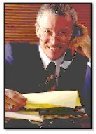 By placing the above
code within your HTML, your image will be displayed on the right hand side
with your text displayed on the left. By placing the above
code within your HTML, your image will be displayed on the right hand side
with your text displayed on the left.
As you continue to type your text, it will automatically format itself to
wrap around the left side and the bottom of your image. This example has
been set up with a table to keep the text neatly aligned within a limited
amount of space. The table's width is set up to span 50% of the page
width.
|
 More Web Design
Tips
More Web Design
Tips |
|